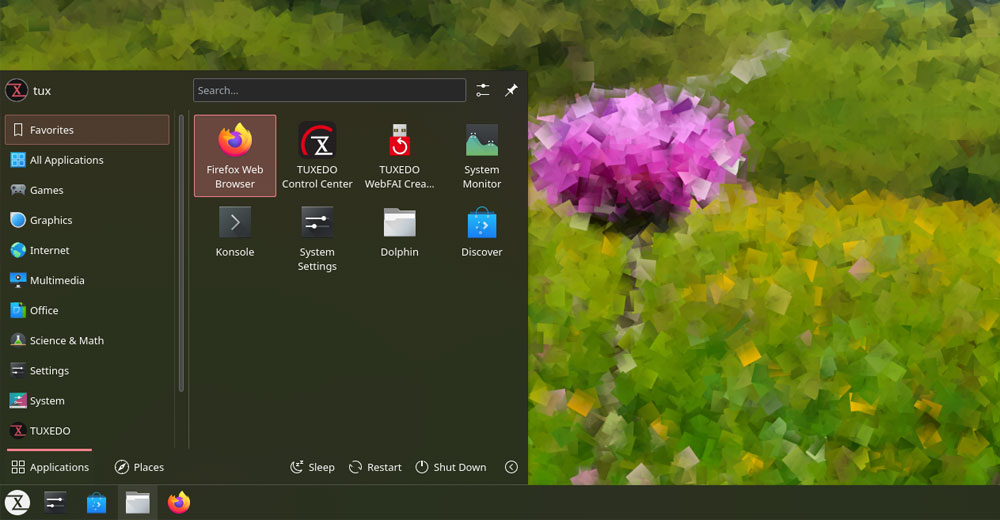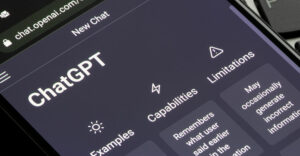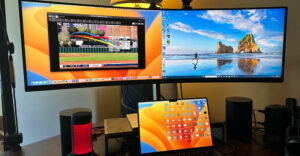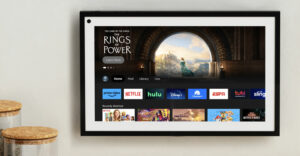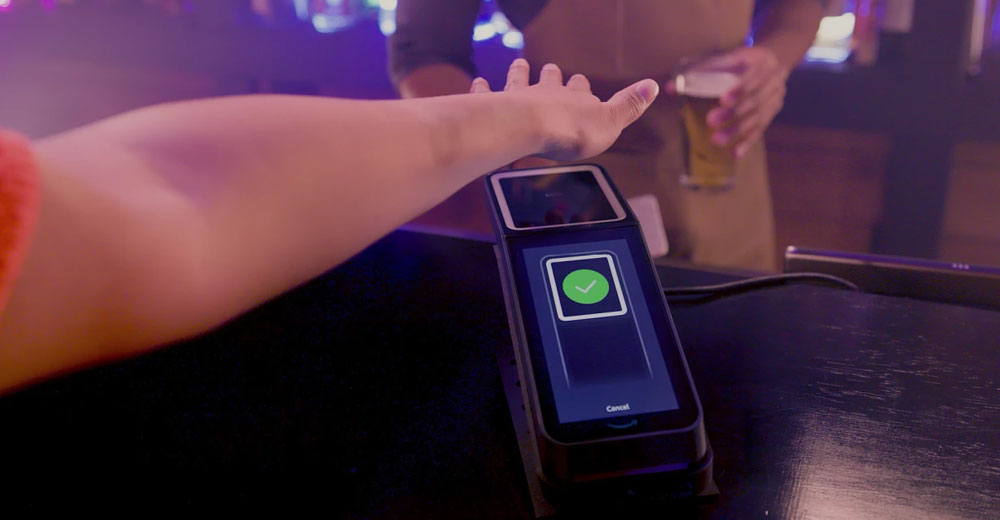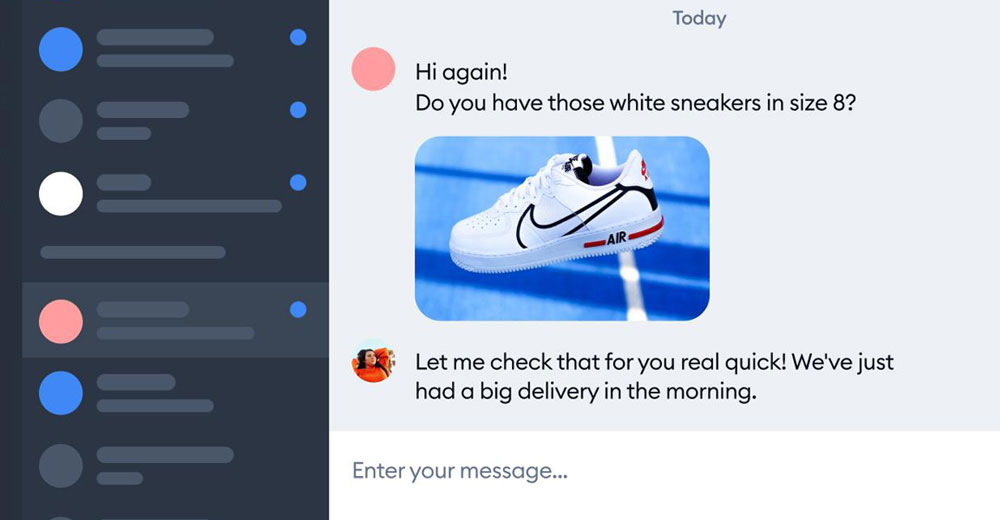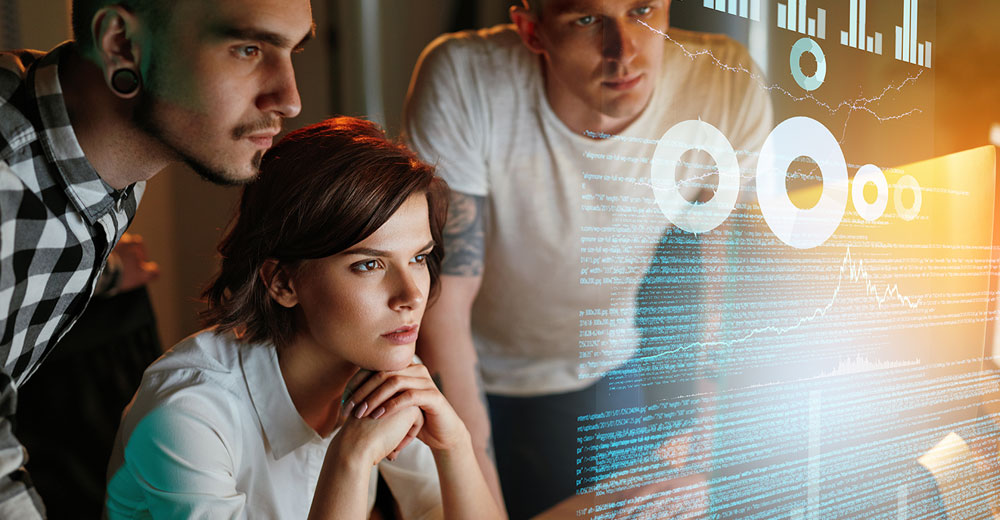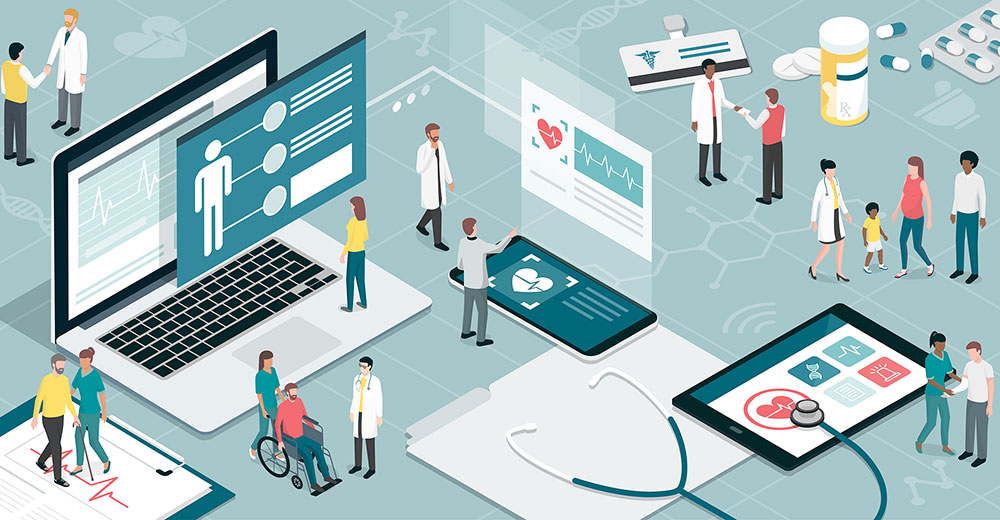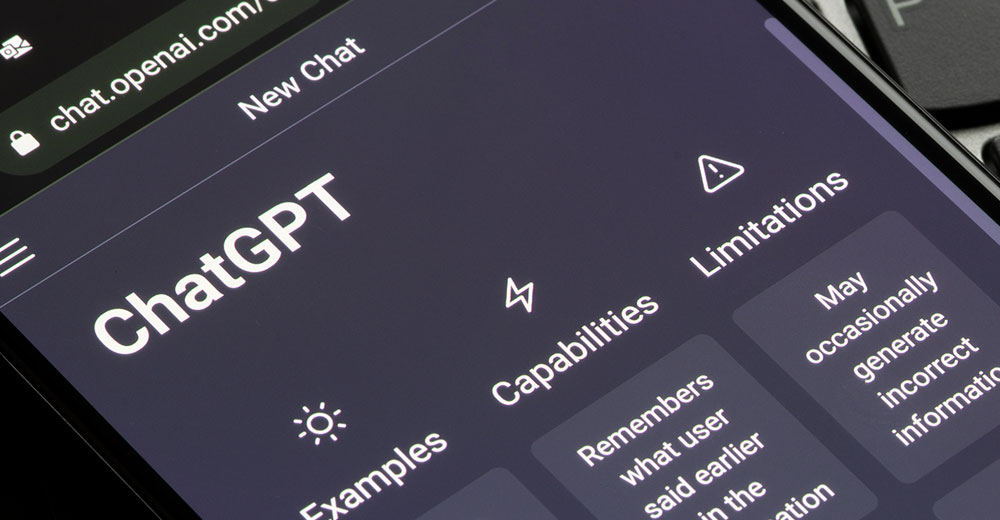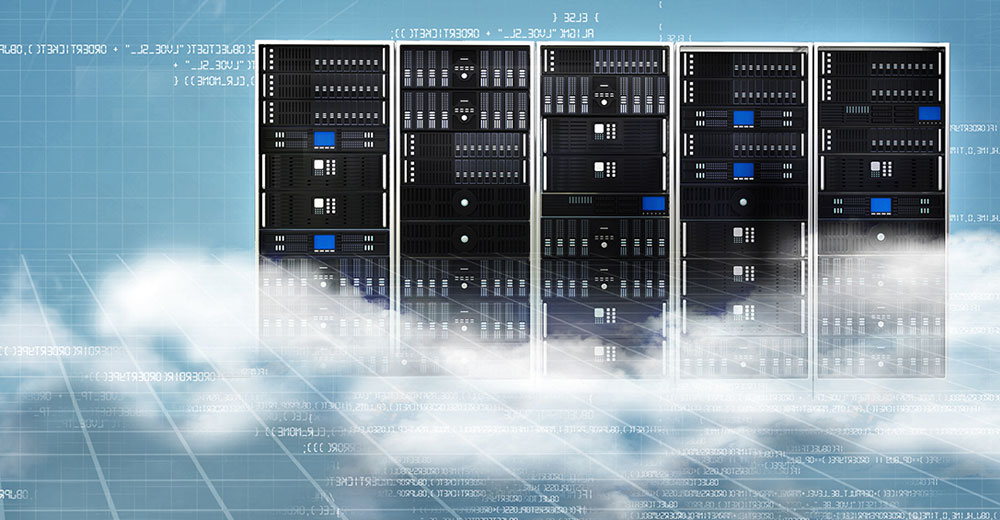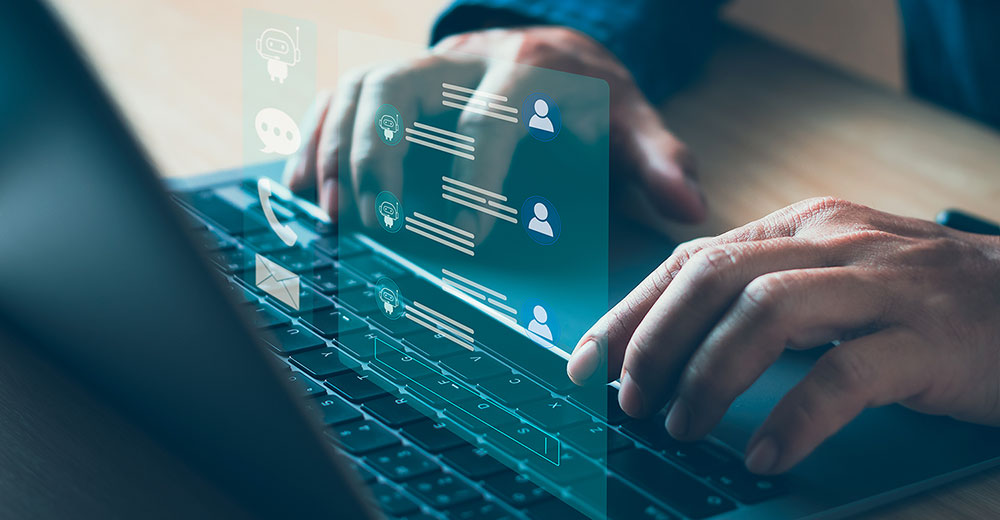Germany-based Tuxedo Computers has released its tailor-made operating system as a stand-alone distribution that offers a reasonably productive option among the bloated supply of Linux variants.
Previously, you could only get Tuxedo OS pre-installed on the company’s line of computers. Now anyone can try it as a separate distro, making good on its mission statement to have Linux accessible to the general public. At first blush, Tuxedo OS is similar to a default installation of Kubuntu (Ubuntu’s classic iteration of the KDE distro), just with custom startup and shutdown screens and wallpaper.
Buying dedicated Linux computers instead of repurposing new or old Windows or Mac hardware is often hampered by a scarcity of manufacturers. Perhaps one of the more well-known and accessible outlets is U.S.-based System76, which popularized its own in-house Linux variation, POP!_OS, as a separate Linux distribution.
Tuxedo Computers based its OS on Ubuntu 22.04 LTS and fine-tuned the KDE Plasma desktop to accommodate its own hardware. System 76 tweaked the GNOME desktop. Both versions run on most computer configurations without requiring a dedicated set of hardware requirements or additional software.
Not a Standard 1.0
Do not let the Tuxedo OS version 1.0 label keep you from trying out this latest Linux offering. The actual coding has been around much longer as a pre-installed OS on the company’s hardware lineup. So, its public release is far more polished than its version 1.0 moniker suggests.
The KDE Plasma desktop is not a complete clone of what you can download in other iterations. In-house developers took six months to develop, test, document, and design the stand-alone offering.
The Tuxedo OS left-side panel shows open windows with Alt+Tab.
The Tuxedo version of this desktop environment includes Tuxedo Control Center, the Tuxedo Tomte driver configuration service, and a few other tweaks.
These include an accent color and wallpaper set, a natively packaged Firefox, and Nvidia drivers. Flatpak comes pre-installed instead of Snap, although it is disabled by default until you flip the switch for this alternative software distribution package.
Troublesome Loading Routines
My biggest disappointment with Tuxedo OS is the disheveled approach to installing it. Especially for newcomers to Linux, the developers made running the live session — whether from a DVD or a USB thumb drive — anything but convenient.
So much so that I nearly gave up installing it out of sheer frustration. Once installed, the operating system is a relatively pleasant experience, provided that you like the KDE desktop. Getting it loaded to try out even before you can click on the install button is a painfully slow process of trial and error.
The problem is not inherently with running an OS originally created for factory installation on dedicated hardware. The developers need to design a more “fail-proof” installation engine if they expect users to adopt Tuxedo OS.
My horror tale started with a finicky GUI-driven interface. Typically, the process with most Linux installations starts with the ISO files booting the computer into an easy-to-follow menu where you click on an option and move to the next set of options. But this one’s menu was confusing and often would not work without heavy troubleshooting.
For instance, the first screen showed choices such as “boot from USB/HDD” and “Boot from DVD/VM,” followed by “WebFAI Notebook” and “WebFAI Desktop Installation.” Then there was a separate listing for “UEFI Firmware Settings.”

What was missing was any readme file option or other sources of information on what the options meant. The menu and the website offered no such help.
Lots of Guesswork
The first option is vague and suggests starting the computer from either a hard drive or removable media. How was that different from the second option specifying HDD or VM?
When I selected the top option, the result displayed only a terminal screen command prompt. The second entry started the live session’s temporary virtual machine from the ISO installation medium.
But that only worked on computers configured with an agreeable BIOS setting. Since I tried the installation on four different computers, some had BIOS settings, and some had UEFI settings already disabling Secure Boot on Windows machines.
On some of my machines, the installation started and went astray along the way, and on others, it never started. That encounter led me to play around with the menu’s fifth option, which involved altering BIOS and UEFI settings.
I later discovered that Integrated WebFAI (short for Fully Automated Installation), a custom Linux deployment tool needs a special USB key, which the company provides, or you can make yourself, assuming you know the directions. It also requires a wired network connection to complete this type of installation.
Plan on Lots of Waiting
Each attempt to install this distro was followed by agonizing lapses of blank screen before the first menu screen was finally displayed. Seriously, I mean as long as 15 minutes. Sometimes the blinking indicator light on the optical drive was off, so I had to keep waiting for it to resume blinking before powering off the box and trying again.
Once I found the correct combination of choices on one of my four test bench computers, the DVD installation was grudgingly completed. The time factor for doing so was much longer than I typically experience in most other Linux installations.
Once the actual installation process got beyond the initial menu selections, response time varied from step to step. The initial language default is German, and I had to figure out that I needed to click a blank entry field at the bottom of the screen to activate a list of languages.
On some of my test gear, the window never popped up; on another rig, making a language selection or time zone with location selections locked up the computer.
On one computer that actually got beyond these steps, a progress bar advanced to 40% and seemingly froze. Then, after a span of 10 or more minutes, the desktop showed up on the screen so I could begin trying out Tuxedo OS.
I did not test Tuxedo OS beyond the live session. So whatever glitches might have been waiting for a hard drive installation to complete, I will never know.
Why Try Tuxedo OS?
This public release without pre-installation on Tuxedo computers will be much more inviting once the developers get the kinks out of the installation ISO. The tweaked combination of Ubuntu 22.04 roots and revamped KDE desktop bring some useful features to the package.
It comes with LibreOffice and a small selection of games pre-installed. Also included is a Tuxedo tools group with two custom applications installed and the Tuxedo Control Center system-monitoring app. Tuxedo WebFAI Creator runs as a panel applet by default, although you can easily turn it off.
Developers bundled the OS prober feature by default. Before Grub 2.06, it was easy to install Ubuntu as a dual boot beside other operating systems. Prober detected other OSes and gave users a boot menu to select which OS to use for each session.
The same ISO handles encrypted and unencrypted options when installed on a hard drive. A corresponding prompt appears before the installation starts.
The stand-alone version of Tuxedo OS lets you select your choice of a file system. So, you can configure btrfs or XFS in addition to the standard ext4.
Bottom Line
No doubt, I will circle back when the developer releases an upgrade. Neither KDE nor GNOME is a compelling reason for me to swap out my favorite daily driver yet.
But Tuxedo’s approach has piqued my interest and has the potential of taking the main stage position. I use several KDE applications on my main productivity computer, and the K suite of apps bundled in this now “new” distro has much to offer. You can check out Tuxedo OS on the Tuxedo Computers website.
Suggest a Review
Is there a Linux software application or distro you’d like to suggest for review? Something you love or would like to get to know?
Email your ideas to me and I’ll consider them for a future column.
And use the Reader Comments feature below to provide your input!